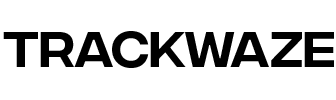Track My Car tracker instructions - OBD socket
OBD tracker instructions (pdf)
Application instructions without creating an account
Application instructions with account creation
First of all, deactivate the PIN code of your SIM card by inserting it into a mobile phone and make sure you insert it in the right direction (see logo on the tracker near the SIM card slot). The SIM card locks using a spring. To remove it, you must press on the SIM card which will come out thanks to the spring. The SIM card must be nano size.
WARNING: if the SIM card is inserted in the wrong direction, it may get stuck and we may be held responsible and the warranty will not be valid.
1. Installation
The tracker works using a size SIM card microphone for the autonomous magnetic tracker and a size nano for the OBD tracker . You can use a SIM card from any operator.
Before inserting the SIM card into the tracker, deactivate your PIN code : insert it into a cell phone to be able to do this.
Also make sure that the SIM card has SMS/call credit to receive notifications and 50 MB of data to be able to use the application.
For France, the telephone operator Free offers a subscription at €2 per month which is very suitable. In any case, our trackers work with a SIM card from any operator. Some internet box operators such as SFR or Free offer their customers this same SIM card for free. Find out more from yours.
For our customers outside France, rest assured, our trackers work without problem. All you need is a SIM card with 50 MB of data per month.
2. Activation
A. Activation on the application
• Download the application « Micodus » available on the Apple Store and on Android.
• Type the ID number located on the barcode of your tracker
• The password is written on the tracker label. If it is not entered, the default password is 123456
• If you purchased several trackers , you can group them together on the application by creating an account using your email address. You will receive an activation code which will allow you to create your password and add the trackers to your account.
• For more information, please refer to the application instructions.
It may be that after connecting to the application you will not see your tracker on the map. There are several reasons:
1. You have not deactivated the SIM card PIN. You can do this by inserting it into a cell phone and deactivating it in the settings.
2. The SIM card does not have 50 MB of data
3. The SIM card was inserted incorrectly. Refer to the small logo near the slot to know the meaning. When inserted, the SIM card should lock and make a “click”. Be careful, even inserted on the wrong side, the LEDs light up. We cannot be held responsible in the event of mishandling or blocking of the SIM card.
4. Your tracker is discharged (for the autonomous battery model)
5. If, despite the previous manipulations, the tracker does not appear on the map or is offline, you will need to configure the APN
3. How to configure your tracker if it still appears offline
APN configuration
If the previous steps did not work, you will need to configure the APN.
Send via SMS to the tracker's SIM card phone number admin123456 0033your phone number .
For example, if your number is 0650515253, you will send admin123456 0033650515253 (respect the space between admin123456 and your phone number)
For example, if it is a SIM card SFR , you send by SMS apn123456 sl2sfr , if it is the operator FREE , you send apn123456 free (respect the space between apn123456 and the name of your apn).
You will find below a summary of the SMS that you must send depending on your telephone operator (remember to respect the space)
FREE: apn123456 free
SFR: apn123456 sl2sfr
ORANGE: apn123456 orange
Bouygues Telecom: apn123456 mmsbouygtel
Lebara: apn123456 lebara.mobi
Lycamobile: apn123456 data.lycamobile.fr
Nrj mobile: apn123456 fnetnrj
Sosh: apn123456 orange
Mobile post: apn123456 sl2sfr
Your tracker will appear online after a few minutes.
ALARMS
Alarm settings are done in the application. Whether for the standalone model or the OBD model, connect to the application then go to settings . You will find all the alarms that you can activate. You will need to choose how you want to be notified:
GPRS : by app notification
SMS : by receiving a message
CALL : when receiving a call
Once you have selected your alarms, you must enable by validating on activate the alarm . For the deactivate , simply press deactivate the alarm .
MICROPHONE
To activate the microphone: send by SMS monitor123456 , wait a few moments and you will be able to call on the tracker.